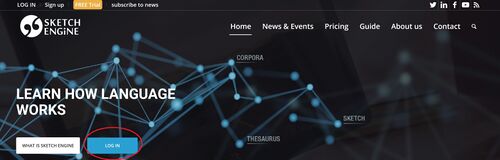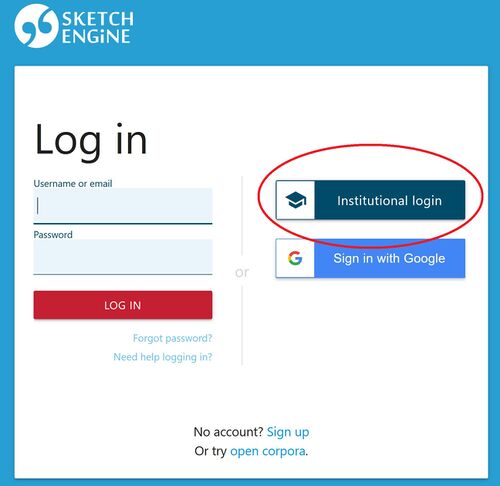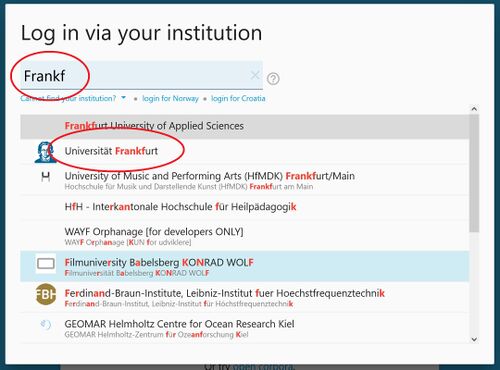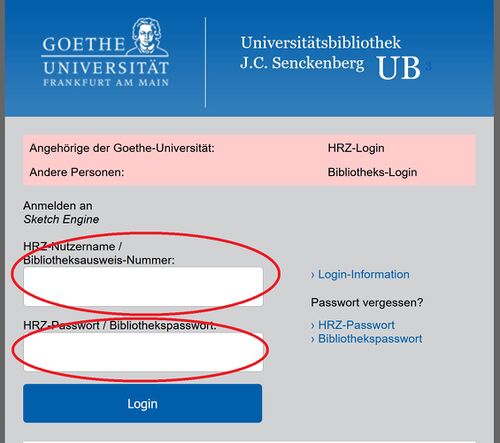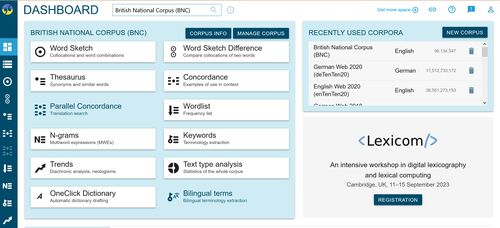Corpus Linguistics: Difference between revisions
| (17 intermediate revisions by the same user not shown) | |||
| Line 10: | Line 10: | ||
== Sketch Engine == | == Sketch Engine == | ||
= | = Getting to ''Sketch Engine'' = | ||
# | # Open a new tab in your browser. | ||
# | # Go the page <nowiki>'''https://www.sketchengine.eu/'''</nowiki> | ||
# | # Create a new bookmark for that page and name it ''Sketch Engine''. | ||
# Now you should have '''this Wiki''' open in one tab and '''Sketch Engine''' in a second tab. This will allow you to jump back and forth easily. | |||
= Logging in to ''Sketch Engine'' = | |||
<br> | |||
1. In your Sketch Engine tab, you should now see the following screen. Click the blue button '''LOG IN'''. | |||
[[File:SE-starting page.JPG|500px]]<br> | |||
<br> | |||
2. On the next screen, click on the blue button '''Institutional login'''. | |||
[[File:SK-Login page.JPG|500px]] | [[File:SK-Login page.JPG|500px]]<br> | ||
<br> | |||
3. On the present screen, you have to find the '''University of Frankfurt''' in the list. To that end, type '''Frankf''' into the box and hit return. Now '''Universität Frankfurt''' will appear as the second member of the list. Click on the University's name. | |||
[[File:Institution.JPG|500px]] | [[File:Institution.JPG|500px]]<br> | ||
<br> | |||
4. This brings you to the login page of the our library. Fill in your '''Benutzername''' and '''password''' and press Login. | |||
[[File:UB-LoginJPG.JPG|500px]] | [[File:UB-LoginJPG.JPG|500px]]<br> | ||
<br> | |||
5. Now you should see something similar to the following screen: | |||
[[File:DashboardJPG.JPG|500px]] | [[File:DashboardJPG.JPG|500px]] | ||
This is the Dashboard (= Armaturenbrett) of Sketch Engine, i.e. so to speak your headquarters from which you can reach all aspects of the program. | |||
Latest revision as of 09:24, 11 October 2022
Introduction
Welcome and Prospect
This course gives a systematic introduction to the scientific study of English syntax. We will ask what enables people to understand sentences they have never heard before and to decide reliably whether some string of words they hear is grammatical English or not. To this end, we will precisely define the notion ”grammar” and show that it is people’s knowledge of the grammar of English that underlies the abilities mentioned above. In the process of defining ”grammar” we will learn about a number of technical tools of modern syntactic theory: types and type hierarchies, feature structures, constraints, and syntactic schemata.
Sketch Engine
Getting to Sketch Engine
- Open a new tab in your browser.
- Go the page '''https://www.sketchengine.eu/'''
- Create a new bookmark for that page and name it Sketch Engine.
- Now you should have this Wiki open in one tab and Sketch Engine in a second tab. This will allow you to jump back and forth easily.
Logging in to Sketch Engine
1. In your Sketch Engine tab, you should now see the following screen. Click the blue button LOG IN.
2. On the next screen, click on the blue button Institutional login.
3. On the present screen, you have to find the University of Frankfurt in the list. To that end, type Frankf into the box and hit return. Now Universität Frankfurt will appear as the second member of the list. Click on the University's name.
4. This brings you to the login page of the our library. Fill in your Benutzername and password and press Login.
5. Now you should see something similar to the following screen:
This is the Dashboard (= Armaturenbrett) of Sketch Engine, i.e. so to speak your headquarters from which you can reach all aspects of the program.